Apple has changed the behaviour of the green stoplight button with macOS Yosemite.
Previously, when you clicked on that button, it would zoom the window. From now on, it activates the full screen mode for the application. Although it seems that it is not possible to return to the old behaviour, there are some alternate ways to use the old zoom mode.
Not all apps have a full-screen mode
Actually, not all applications have a full-screen mode. In that case, the stoplight buttons will work the same way they did in previous versions of macOS. Some of the applications not having a full-screen include Grapher, Tweetbot, etc.
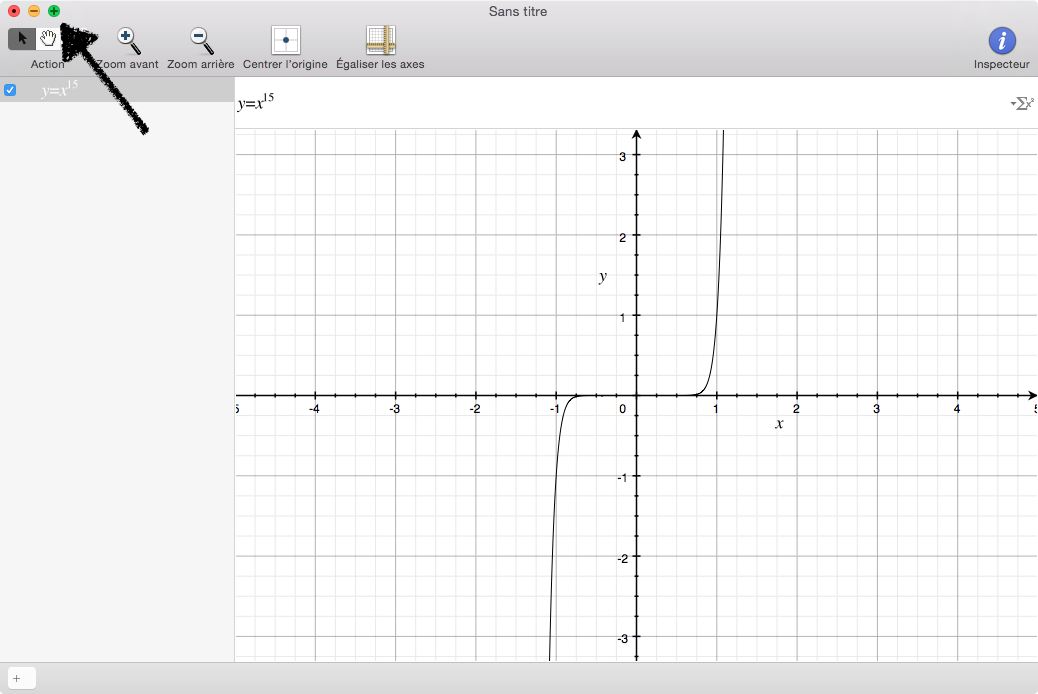
But for applications that do have a full-screen mode, they will have two arrows pointing in opposite directions in the green stoplight.
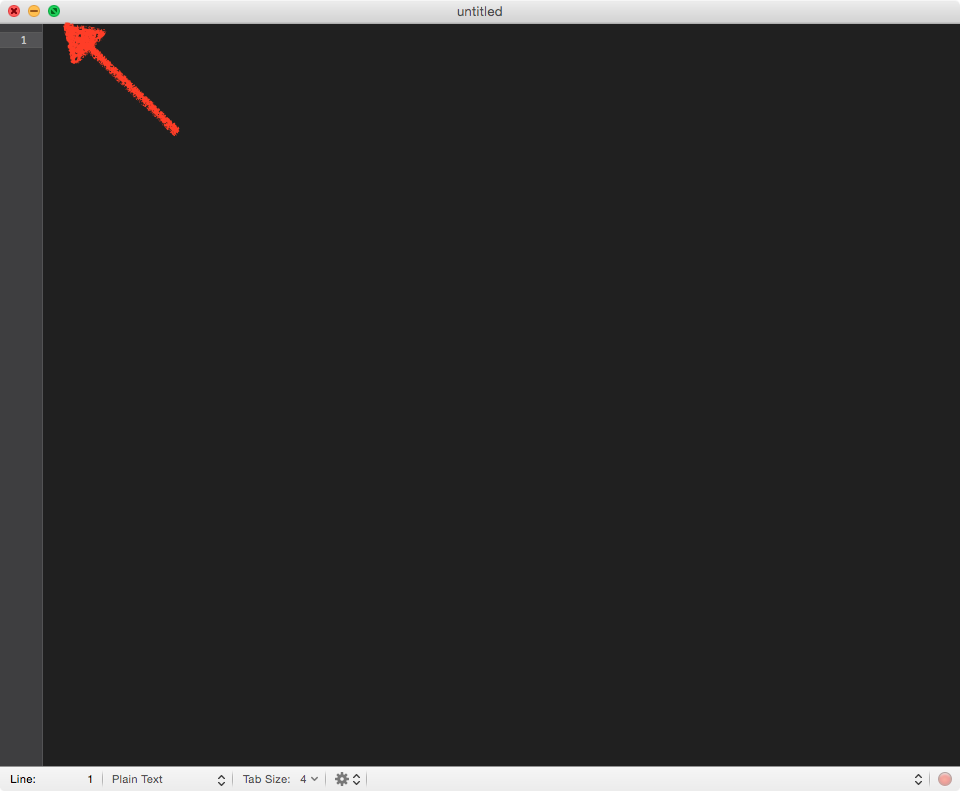
Quick way to zoom
Apple has made two ways to trigger the old zoom mode. The quickest of two ways is to double-click on the title bar of the application. It works with most apps, but not all of them. Usually, it doesn’t work with applications using custom user interface elements, like Tweetbot.
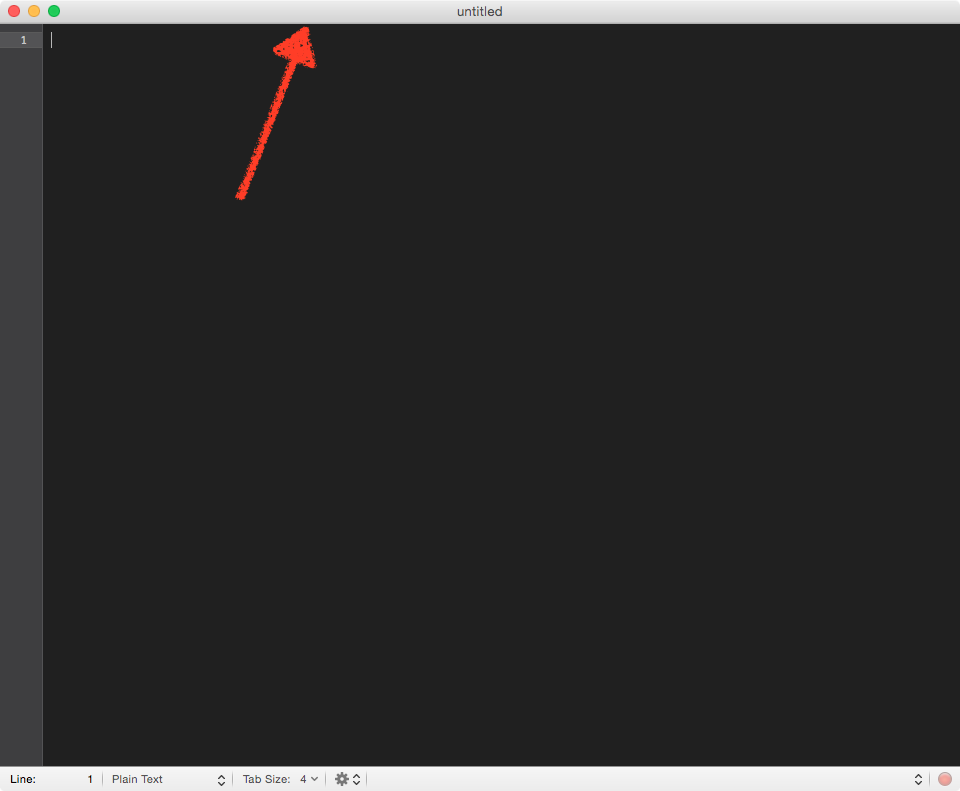
The slower way
If you can’t or don’t want to double-click, you can tell the system to use the second green stoplight action, which is the zoom behaviour. To use that alternative action, you have to press the Option (⌥) or Alt key on your keyboard, and while it is pressed, you click on the green stoplight. Its icon will change to a plus (+) symbol.
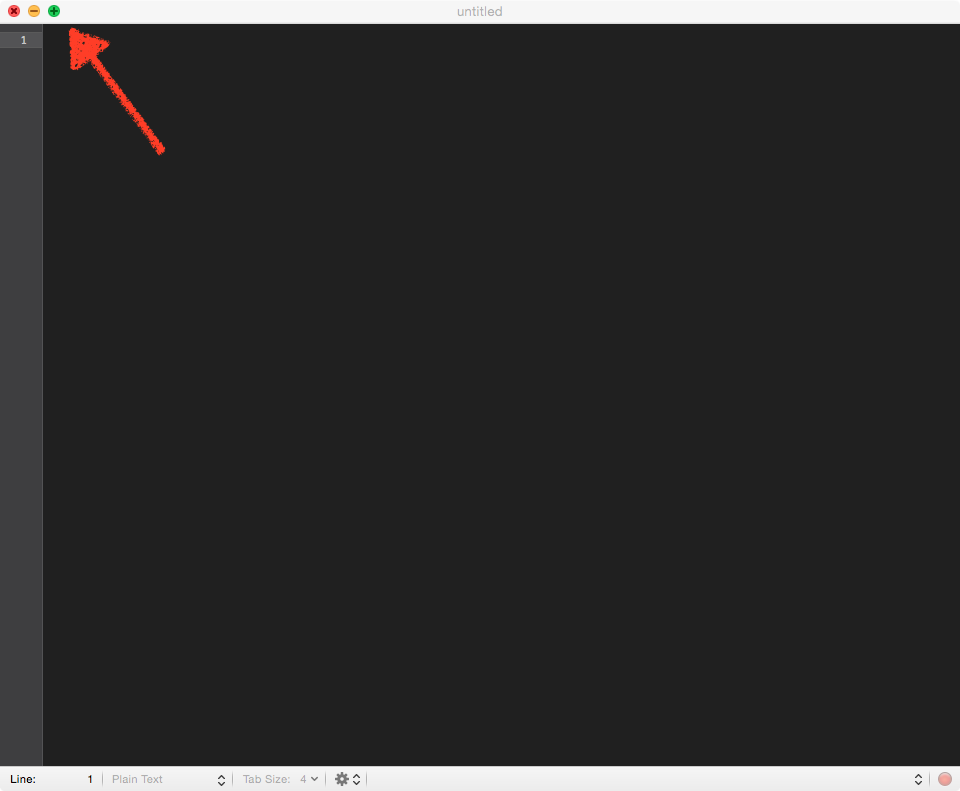
Conclusion
While Apple moves forward with its full-screen mode, they are conscious that some people rely on the zoom action and they did make some compromises to allow the old action to be used. Although I would have preferred to have an option in the System Preferences to toggle between the old zoom behaviour and the new full-screen mode, at least the zoom mode didn’t go away altogether.